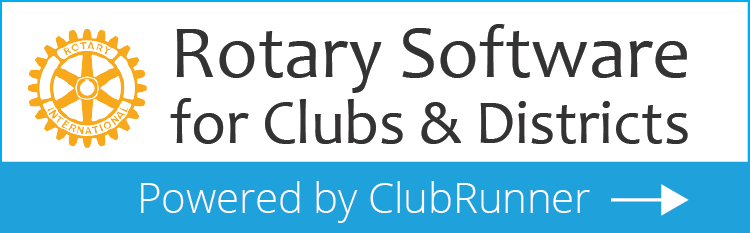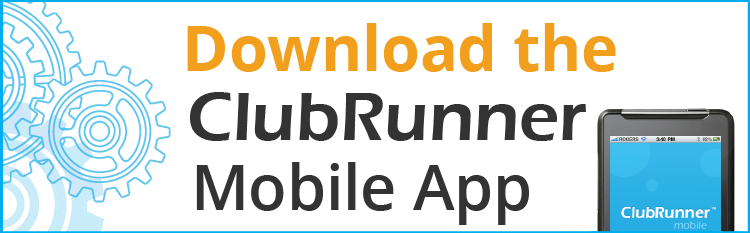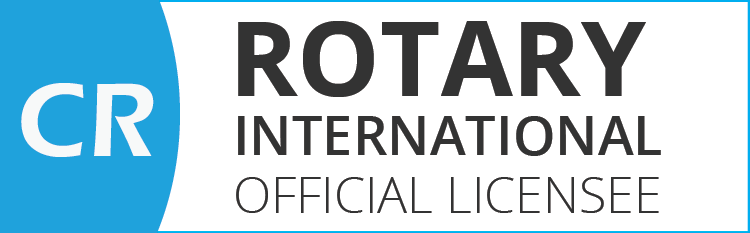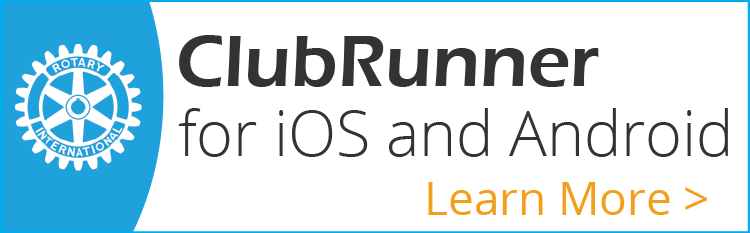Intro to section on Linkedin
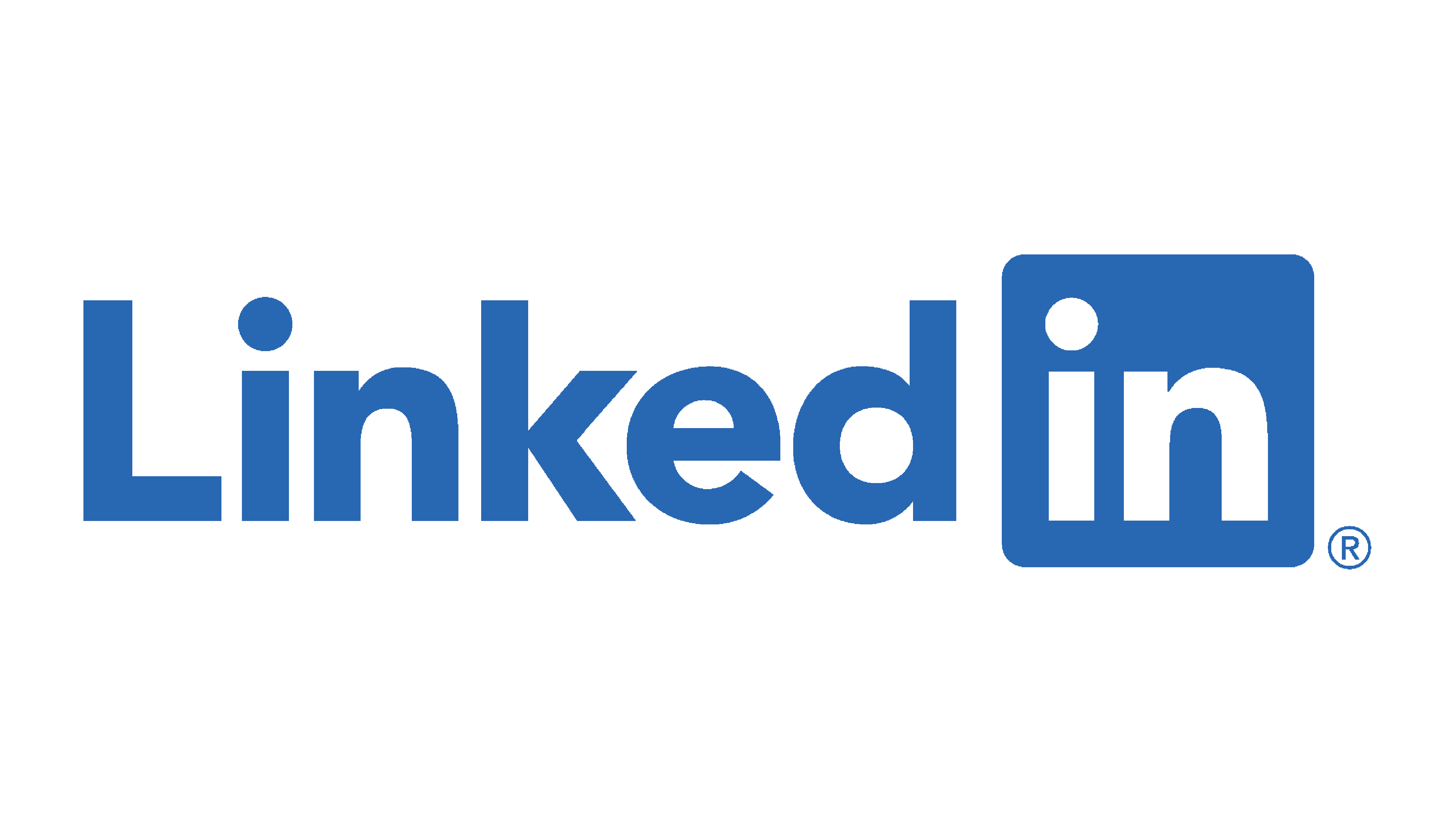
What is Linkedin?
LinkedIn is the world's largest professional network on the internet. You can use LinkedIn to find the right job or internship, connect and strengthen professional relationships, and learn the skills you need to succeed in your career. You can access LinkedIn from a desktop, LinkedIn mobile app, mobile web experience, or the LinkedIn Lite Android mobile app.
A complete LinkedIn profile can help you connect with opportunities by showcasing your unique professional story through experience, skills, and education.
You can also use LinkedIn to organize offline events, join groups, write articles, post photos and videos, and more.
LinkedIn is a platform for anyone who is looking to advance their career. This can include people from various professional backgrounds, such as small business owners, students, and job seekers. LinkedIn members can use LinkedIn to tap into a network of professionals, companies, and groups within and beyond their industry. (“In Help” )
Is Indeed different from LinkedIn?
LinkedIn is built as an employment-related social network, while Indeed.com is a meta-search engine for job listings. Conclusion Search for a job on Indeed…. Market yourself on Linkedin
Unlike the other section of this toolbox, this section will have three intentions
1) Demonstrate how to access and develop an account in Linkedin
2) Demonstrate why and how to emphasize your Rotary experience as an advantage on Linkedin.
3) Demonstrate why and how to Setup your Non-profit Linkedin site as a Non-profit and use Groups
Part A: How to access an account on Linkedin;
To join LinkedIn and create your profile:
1. Things you need before starting
- Digital Image of self (Head and Shoulders / Professional attire / smiling)
- A well structured Resume
2. Navigate to the LinkedIn sign up page. www.linkedin.com
3. Type your first and last name, email address, and a password you'll use.
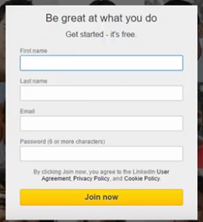
Note: You must use your true name when creating a profile. Company names and pseudonyms are not allowed,
4. Click Join now.
5. Complete any additional steps as prompted by the Linked in Wizard (Can be edited after setup)
- Country
- Postal / Zip Code
- Current Status (student / Job Title / Company.
- Area of Interest
- Enter email that you use and go to that email platform to receive an email from LinkedIn with Verification code
- Back to LinkedIn page and type in code then click “Verify”
- Next a request to Import your address book (skip this if feel you want to be selective and import after) Click “Continue” or “Skip”
- Insert your Photograph using basic editing provided for Cropping then click “save”
- Option to send Mobil App to your phone (can simply skip for later) click “next”
6. You are finished establishing your LinkedIn account
7. Remember you can alter a lot of this information any time after
The Profile is Important Review the following YouTube to get a good presentation of how... https://youtu.be/X3OzK2w8kUs (28:46 minutes) A summary of her points is as follows:
- pay attention to above the fold ….(what visitor first sees picture / headline / Background Photo / About Section
- Featured Section to highlight things to show to future employees
- Optimize Experience section Result driven action statement ….keep to a few
- Education and License SectionVolunteer Experienceall experiences especially Rotary including Description of role and achievements
- Skills and Endorsements…promote what your specific skills use in your field (top 3 are most important)
- Give / Get recommendations:Give and send an ask for recommendation from them
- Add any other relevant accomplishments: Publication / Projects or organization affiliated…. What you are proud of and what shows your skills
- Edit Linkedin Public profile and URL
- Use open to Work Strategically: List title and type of work ‘open to’. (and who you choose to see it)
Part B: Why include Your Rotary Experience in LinkedIn profile?
- Gives you an advantage over competition
- Employees like to see people that are Community Minded
- Demonstrate the breath of your skills
- Demonstrate real business aptitudes in Organizing, managing, Supervising and Team building
Shows that you are connected with important people of your community (Source Oceania Rotary New Zealand)
Volunteer Work Changes Lives:Demonstrates a Compassionate, Caring Person
Volunteering is Sharing your Skills:Listing Positions and activities involved in, reinforces your commitment and ability
How did you Volunteer:You work with youth, senior citizens, international water projects show your interest and again your breath of community understanding.
Smiling pictures of you cleaning a river bank demonstrates how you are willing to even get your hands dirty to serve a cause.
Part C: Setting up LinkedIn as Non-Profit (Business) and a Group
a) Set up your Rotary club as a ‘Business’ in LinkedIn
View this site for 10 Powerful Linkedin Tips for Non profits https://donorbox.org/nonprofit-blog/linkedin-tips-for-nonprofits/
The audience is really the key differentiator here – it’s what makes LinkedIn stand out compared to other social platforms.
While Twitter is great for sharing quick updates and starting conversations, Instagram for sharing highly visual content, and Facebook for sharing links and integrated videos, LinkedIn is great for content marketing and networking.
While LinkedIn might initially seem to be useful only for B2B marketing and sales, there is a lot that nonprofits can utilize LinkedIn for. Nonprofits can cooperate with other nonprofits on LinkedIn, find corporate sponsors, attract major donors, share knowledge and learn from others.
When marketing executives were asked where the top places to find relevant, high-quality content was, the results weren’t even close. A massive 91% said LinkedIn, while only 29% said Twitter and 27% said Facebook.
LinkedIn is not only filled with students and graduates looking for volunteering opportunities to boost their resumes, but also with professionals looking to volunteer in their spare time and donate their time or skills to a good cause.
How to setup a Linkedin Business (Non-profit) Page
https://www.linkedin.com/company/setup/new/ Shows set up for company identity / URL/ Logo etc…
Why Nonprofits should use linkedIn
provides resources and tips in four key areas specifically for the nonprofit industry:
1. recruiting new members
2. fundraising to the right prospects,
3. marketing to new members audiences, and online learning to help your staff and volunteers develop their professional skills. (Nonprofits can get a 50% discount in talent and Learning Linkedin features)
Ways You Can Get the Most Out of LinkedIn for Your Nonprofit
- Use it as an Outreach Tool. ...
- Keep Your Followers Posted. ...
- Build Your Brand Through Thought Leadership. ...
- Build New Relationships.
{see https://www.business2community.com/linkedin/how-to-start-using-linkedin-for-nonprofits-02256448 How to Begin Using LinkedIn For Nonprofits In Seven Steps}
Part b) Why Set up a Group in LinkedIn?
What is a Group?
LinkedIn Groups provide a place for professionals in the same industry or with similar interests to share their insights and experiences, ask for guidance, and build valuable connections. You can find groups to join by searching at the top of your homepage or viewing the groups you've already joined.
There are about 1,300 Rotary Club groups (Search Panama city Rotary Club)
{see: 8 Linked in Groups Your Nonprofit Should Follow: https://blog.capterra.com/8-linkedin-groups-your-nonprofit-should-follow/ ie Non profit Network / Social media for Nonprofits / Nonprofit Governance
How to setup a group in Linkedin
Very similar to Personal Linkedin ... go to your Club LinkedIn page
https://www.linkedin.com/help/linkedin/answer/6/create-a-linkedin-group?lang=en
LinkedIn Groups provide a place for professionals in the same industry or with similar interests to share their insights and experiences, ask for guidance, and build valuable connections.
You'll be the owner of any group you create, and you can also assign other members to be owners and group managers.
To create a new group:
1. Navigate to your Groups homepage. (Your Club’s Page)
2. Click Create group on the upper right corner of the page.
3. Follow the instructions below for each field in the Create group pop-up window:
Field Name Instructions
Group name
- Type a name that indicates the purpose/theme of the group.
Description
- Type a brief description so that members landing on your page can clearly understand what the group is about.
Industry (optional)
- Add up to three industries relevant to the group
Location (optional)
- Type the location and select the applicable option from the dropdown.
Group rules (optional)
- Type the rules and regulations for group activities and other expectations from the group members.
Group discoverability
- Select Listed if you want your group to appear in the search results on LinkedIn and be visible on your LinkedIn profile.
- •Select Unlisted if you do not want the group to appear in search results for non-group members. Unlisted Groups are not shown on your LinkedIn profile.
- The content shared in any group (Listed or Unlisted) is only available to the members of that particular group.
Permissions
- Select Allow members to invite their connections if you want to enable your group members to invite others to join.
- Select Require new posts to be reviewed by admins if you want the member posts to be reviewed before displaying it in the group.
Addition Areas that you might consider as Career Skills needed!
These are YouTube presentations that this author found interesting and probably beneficial when using LinkedIn as a Career Assistant tool. There are a lot more sources on these topics, so use these if your interest in sparked.
Lesson on how to write a stellar Resume (14:11) https://youtu.be/r_Wf532f5X4
The Amazing Cover letter: Tips with Examples: https://youtu.be/tlfeKhZ556A
Heather Austin: CareerClub blog: https://heatheraustin.online/blog/
Biggest Interview Mistakes (59:05) https://www.youtube.com/watch?v=OB4Mh-f9a-A
How to create Killer 30 second elevator pitch (7:53) https://www.youtube.com/watch?v=Et10P4sHblA
How to Build Self Confidence in 7 steps: https://www.indeed.com/career-advice/career-development/how-to-build-self-confidence

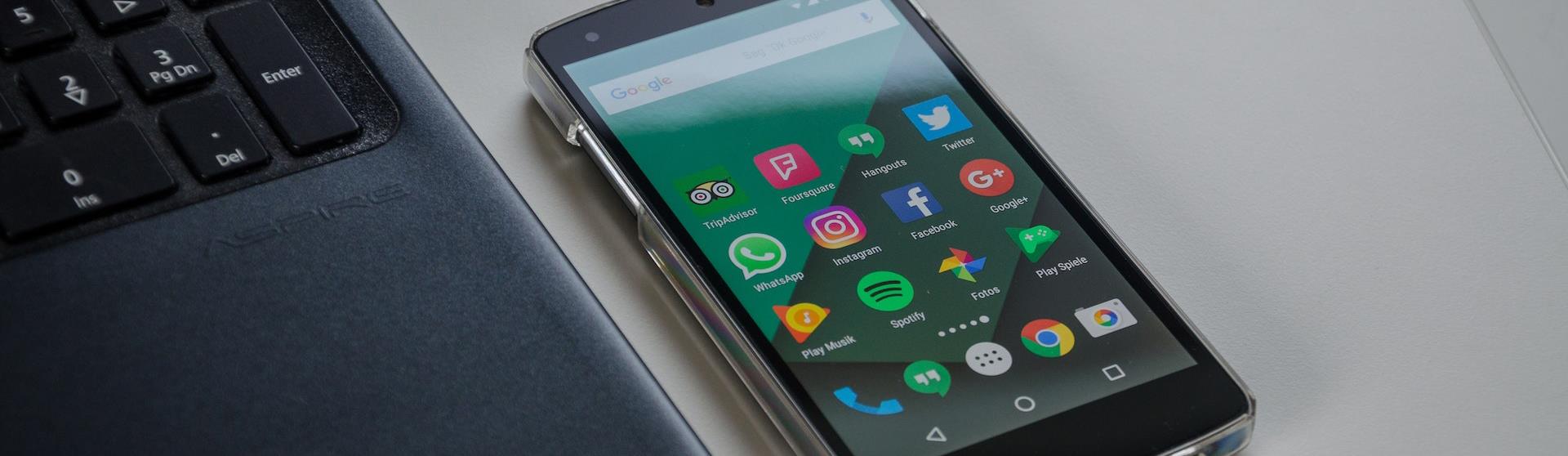
.png)